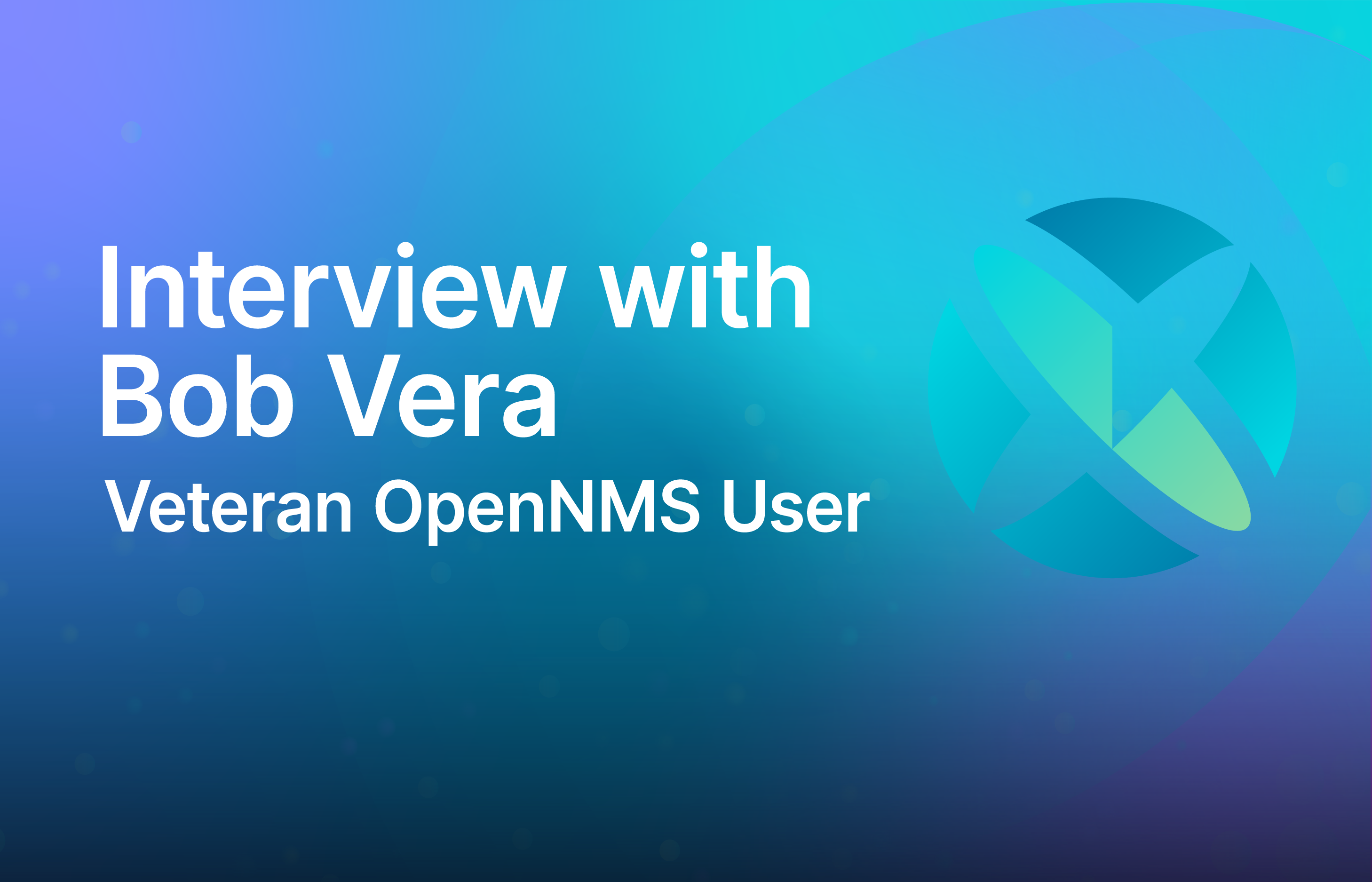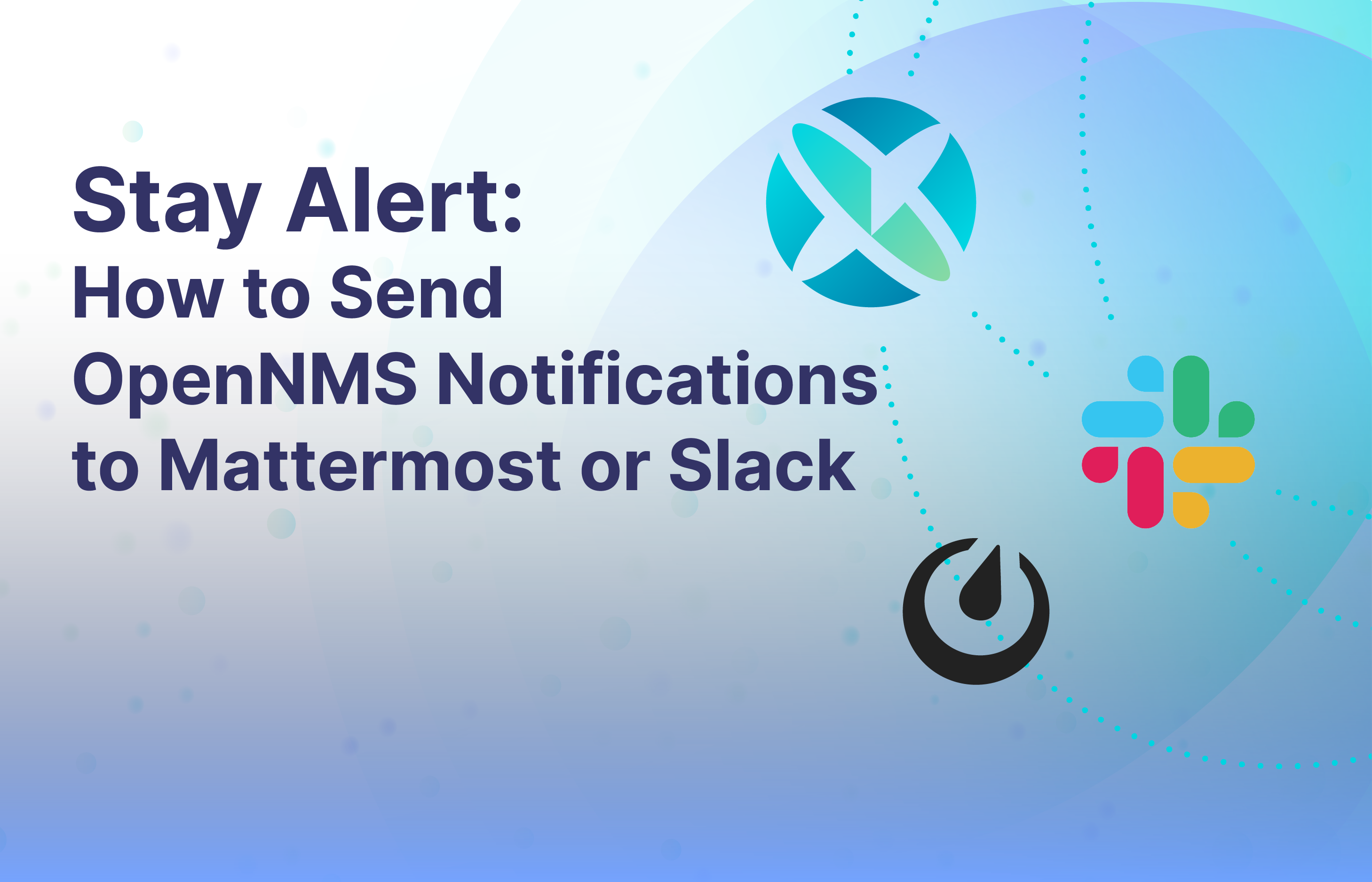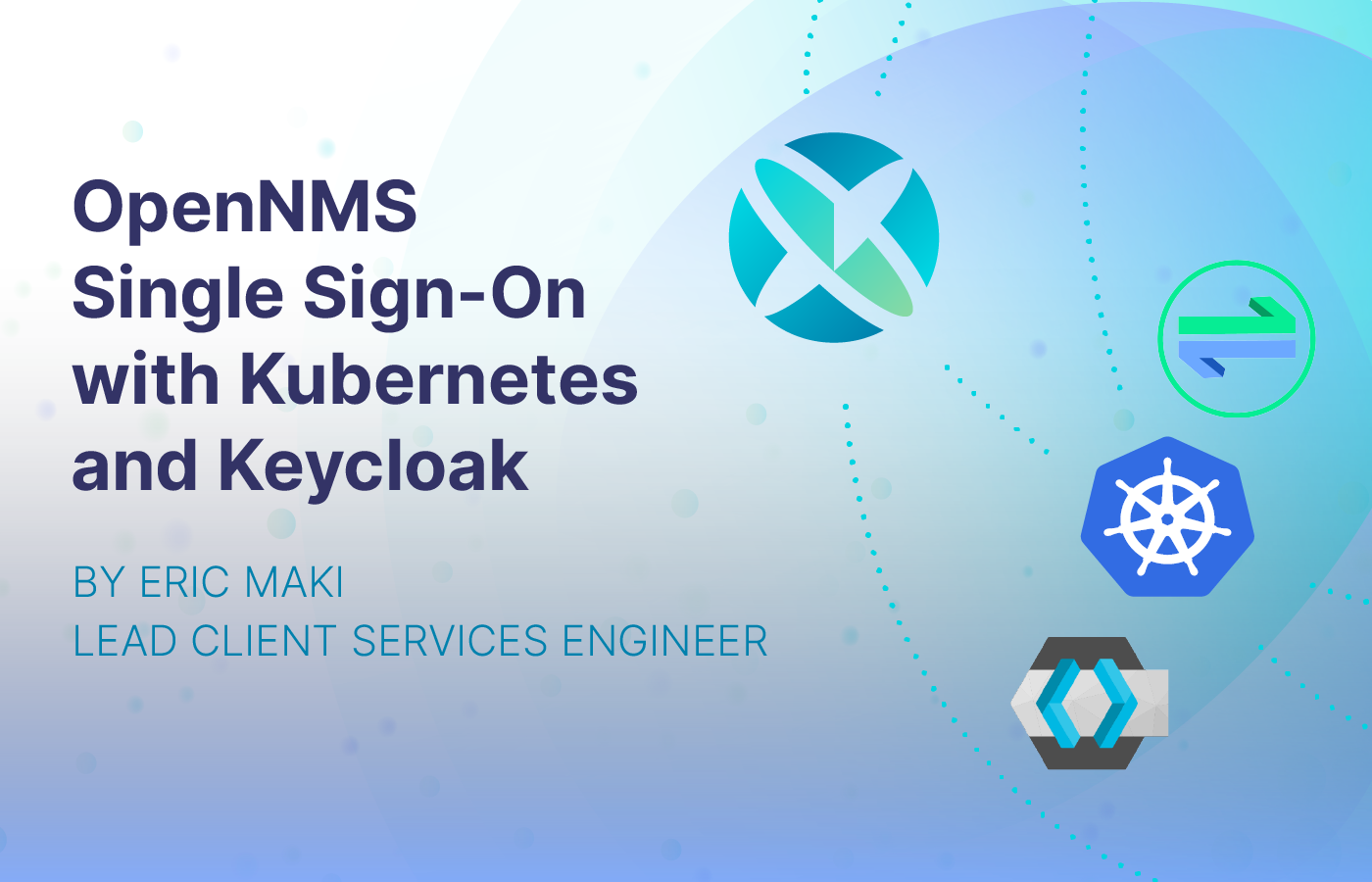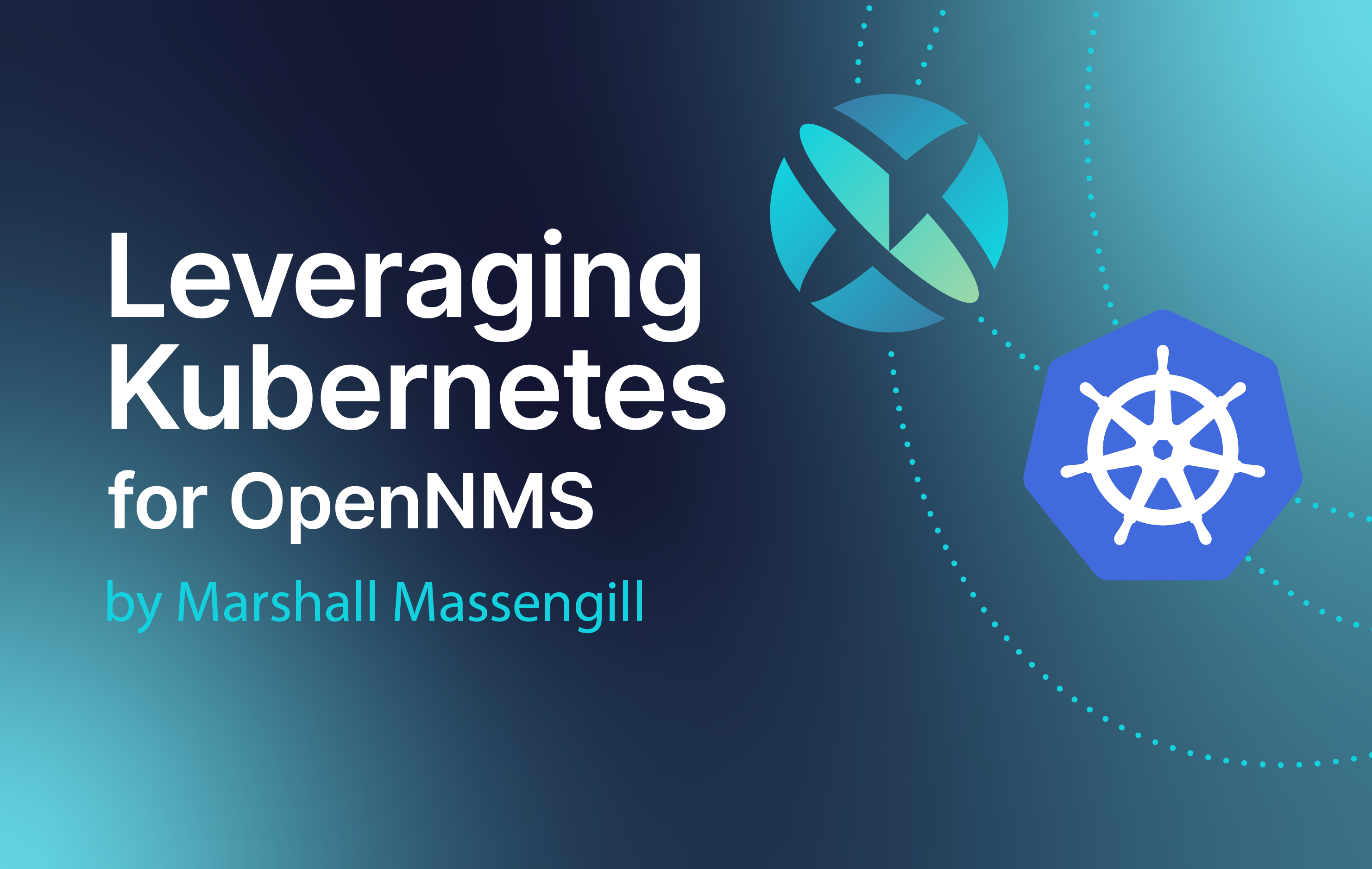Deploying and running OpenNMS and Minions in infrastructures using containers might be interesting to some users. For this reason, I've started to use Docker infrastructure to provide a ready-to-run entrypoint to build your OpenNMS container based infrastructure. You can find more information in the lab section under Running with Docker in our wiki. The Docker files and images can be forked on GitHub and pre-built images are available on Dockerhub.
To run this example, make sure you have a recent version of Docker CE 17+ and a current Docker Compose 1.22+ installed. You can verify with docker version and docker-compose version.
OpenNMS uses a few other services like a PostgreSQL database service, therefore I recommend that you use Docker Compose to model your OpenNMS service. The following tutorial shows you how to build an OpenNMS Horizon with the latest stable version using PostgreSQL 9.10 and Grafana 5.2.4.
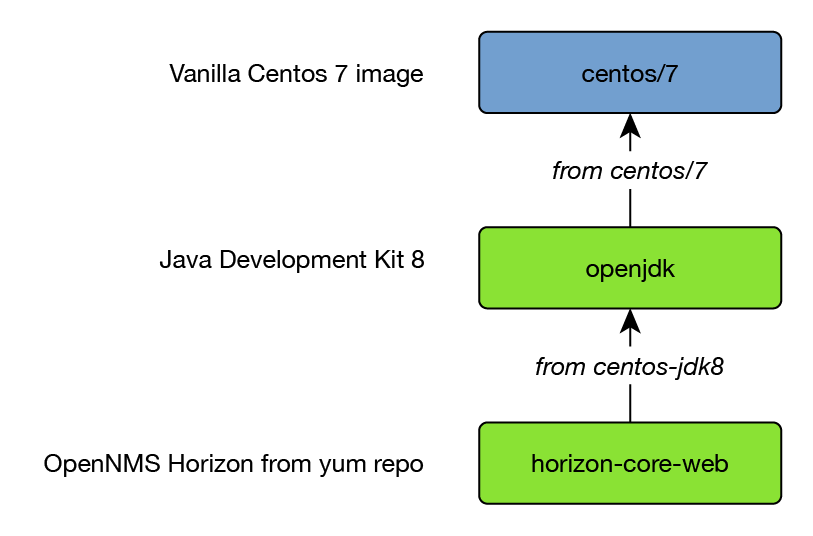
An intermediate image is used to ease maintaining the Java JDK version for OpenNMS. By using the opennms:latestversion tag a daily built image from the OpenNMS develop branch is used.
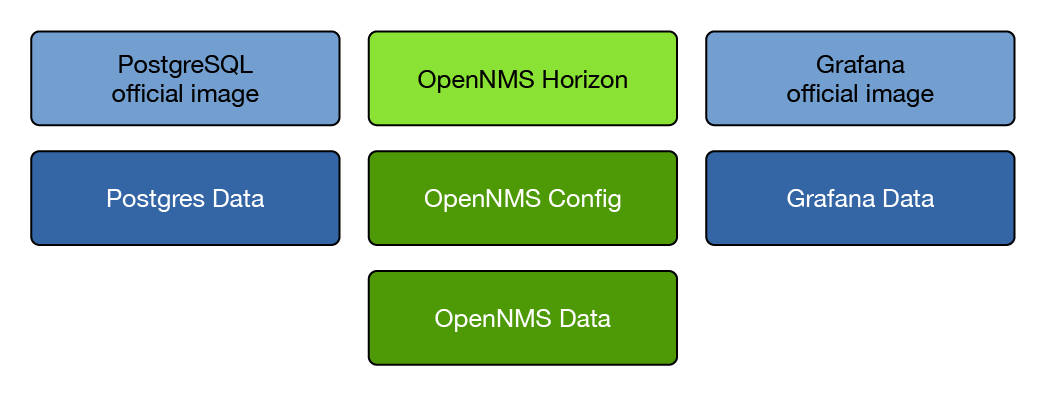
Data for the services is stored in dedicated data containers with the exception of the OpenNMS configuration directory. Because it is required to edit OpenNMS configuration files manually, the /opt/opennms/etc directory is mounted to the Docker host system. In this example it will create the OpenNMS configuration in the current diretory in ./horizon-22.0.4-etc. If you want to use a different directory, just change the mount direction in the docker-compose.yml example. In case the directory does not exist, the configuration files are initialized automatically from the /opt/opennms/share/etc-pristine directory.
The data containers are used for:
- PostgreSQL raw database files
- Grafana SQlite database with dashboards, users and plugins
- OpenNMS RRD/JRobin files, logs and created reports
The services themselves can easily be deleted or recreated without losing data. As long the data containers are not deleted, the OpenNMS and Grafana generated data is still available.
To communicate among the containers, the name of the service can be used as the host name in URLs to access the services provided in other containers.
A suitable place to create the files is a directory like /opt/docker-service/opennms and /opt/docker-service/opennms-config for the configuration files.
Building your service stack
The configuration of each service is defined in dedicated environment files.
Initialize PostgreSQL with a minimal configuration and provide user credentials for the postgres user:
File: .postgres.env
# Environment variables for generic PostgreSQL server
POSTGRES_HOST=postgres
POSTGRES_PORT=5432
POSTGRES_USER=postgres
POSTGRES_PASSWORD=postgresConfigure OpenNMS database connection with credentials:
File: .opennms.env
# Environment variables for OpenNMS database connection
OPENNMS_DBNAME=opennms
OPENNMS_DBUSER=opennms
OPENNMS_DBPASS=opennmsConfigure Grafana admin credentials and server host in URL for the web interface:
File: .grafana.env
# Environment variables for Grafana
GF_SERVER_ROOT_URL=http://localhost
GF_SECURITY_ADMIN_PASSWORD=mypassCreate the docker-compose.yml file with the services and data containers, and expose the ports for network access:
File: docker-compose.yml
version: '2.3'
volumes:
data-psql:
driver: local
data-horizon:
driver: local
data-grafana:
driver: local
services:
postgres:
image: postgres:10
container_name: postgres
environment:
- TZ=Europe/Berlin
env_file:
- .postgres.env
volumes:
- data-psql:/var/lib/postgresql/data
healthcheck:
test: ["CMD-SHELL", "pg_isready -U postgres"]
interval: 5s
timeout: 5s
retries: 5
horizon:
image: opennms/horizon-core-web:22.0.4-1
container_name: horizon
environment:
- TZ=Europe/Berlin
- JAVA_OPTS=-XX:+UseParallelGC -XX:+PrintFlagsFinal -XX:+UnlockExperimentalVMOptions -XX:+UseCGroupMemoryLimitForHeap
env_file:
- .opennms.env
- .postgres.env
volumes:
- data-horizon:/opennms-data
- ./horizon-22.0.4-etc:/opt/opennms/etc
command: ["-s"]
depends_on:
postgres:
condition: service_healthy
healthcheck:
test: ["CMD", "curl", "-f", "-I", "http://localhost:8980/opennms/login.jsp"]
interval: 1m
timeout: 5s
retries: 3
ports:
- "8980:8980"
- "61616:61616"
- "8101:8101"
grafana:
image: opennms/helm:latest
container_name: grafana
environment:
- TZ=Europe/Berlin
env_file:
- .grafana.env
volumes:
- data-grafana:/var/lib/grafana
healthcheck:
test: ["CMD", "curl", "-f", "-I", "http://localhost:3000/login"]
interval: 1m
timeout: 5s
retries: 3
ports:
- "3000:3000"The whole stack can be started in the background with
docker-compose up -dFor OpenNMS Horizon, a health check shows if the web application is started and can be checked with the docker pscommand.
Create a OpenNMS Faults and an OpenNMS Performance data source and use the URL to our OpenNMS service:
We named our OpenNMS Horizon service horizon in our docker-compose file and we can use it as a host name to connect to it.
Use Basic Auth and use the OpenNMS credentials for authentication. In this example we use the admin user from OpenNMS to access the REST API, you can create a REST user in the OpenNMS Web UI which has limited access if you like.
Save & Test will test the connectivity to the OpenNMS ReST API with the provided credentials.
Build OpenNMS Minion service
If you want to test the Minion environment, make sure that you use at least the image version for release candidate OpenNMS Horizon 19 (indigo/docker-opennms:rc-19.0.0) or 20 (indigo/docker-opennms:latest). The Minion image version should be the same as the OpenNMS Horizon version.
Running a Minion in a remote location can also be easily deployed using Docker. The minimum configuration requirements to get a Minion running are:
- Configure OpenNMS to allow network access to ActiveMQ
- Configure OpenNMS to allow authenticated access to the ReST API
- Create a Minion service and configure a Location, Minion-ID, HTTP and Broker URL endpoints
The Minion docker image is similarly built on the same centos-jdk8 image as OpenNMS. It can be configured with an environment file and as a service with docker-compose in the same way.
Allow network access to ActiveMQ by uncommenting the following line in opennms-activemq.xml located in the OpenNMS configuration directory.
<!-- Uncomment this line to allow localhost TCP connections (for testing purposes) -->
<!-- <transportConnector name="openwire" uri="tcp://127.0.0.1:61616?useJmx=false&maximumConnections=1000&wireformat.maxFrameSize=104857600"/> -->For production environments see Minion Authorization in our admin guide.
Restart OpenNMS Horizon with
docker-compose stop opennms && docker-compose up -dReplace the YOUR-LOCATION and opennms in the URLs with values fitting your environment. The Minion ID is a unique identifier to register this specific instance of the Minion in the OpenNMS system. If you don't provide a Minion ID, it is generated automatically and you don't control the ID when it's lost. To assign them manually, you can just specify them in the Minion environment file.
File: .minion.env
# Environment variables for OpenNMS Minion connection
MINION_ID=00000000-0000-0000-0000-deadbeef0001
MINION_LOCATION=YOUR-LOCATION
MINION_CONFIG=/opt/minion/etc/org.opennms.minion.controller.cfg
OPENNMS_BROKER_URL=tcp://horizon:61616
OPENNMS_HTTP_URL=http://horizon:8980/opennmsDefine the service by creating a docker-compose.yml file:
version: '2'
services:
minion:
image: opennms/minion:22.0.4-1
env_file:
- .minion.env
command: ["-f"]
ports:
- "8201"
- "162/udp"
- "514/udp"Start the Minion service with docker-compose up -d. A health check tests the communication to the OpenNMS Horizon instance, and can be checked with the docker ps command.
By default the Minion is automatically provisioned in the OpenNMS system and sends a heartbeat to OpenNMS which is monitored with the Minion-Heartbeat service.